Notes from the curator:
Steve Loboyko has apparently disappeared from the Internet and
the account that hosted the original copy of this file has expired. It has
been converted to HTML and copied here to prevent this excellent information
from being lost.
I didn't want to add any Museum navigation aids to Steve's document,
so just press your back button to return to the museum.
Steve's original Windows Write document is also
available. Two people have complained that Steve never returned their calculators
but, the information in the document is still excellent for the do-it-yourselfer.
Restoring Calculators
Steve Loboyko
slob@mindspring.com
NOTE: This information is copyright (C) 1995 Steve Loboyko. All rights reserved.
It is not to be modified, reprinted, reposted, or retransmitted via physical
or electronic means other than to a private recipient from its only source,
ftp.mindspring.com, without the permission of the author.
This information is provided on a no charge and "as-is" basis, and, while
representative of my experience and best judgment, it is provided without
any warranty, and I assume no liability whatsoever for its accuracy or for
results and/or injuries obtained from applying this information.
Note that I might be interested in your HP calculator or accessories, even
if broken; email me with what you have and what you want. If you are really
desparate, I might embark on repairing your calculator, particularly if you
have one to sell or trade.
Overview
These instructions will allow you to restore an HP "classic" calculator to
good working order and reasonably good appearance, as long as there is no
serious mechanical damage and the electronics are in good shape. Many of
these procedures can probably be used with some modification on other
calculators. There is an HP-97 addendum at the end of this document.
A Little History, Personal and Otherwise
My facination with these particular calculators started when the HP-35 came
out. It was truly a mind-boggling acheivement that younger people today certainly
take for granted as they pick their $15.00 solar powered scientific calculator,
bubble-packed, off the supermarket peg board. It was on television. It was
in the encyclopaedia Year Book. I remember that there was a waiting list
for the -35 and the price was $400.00, take it or leave it (there were no
"street" prices then). $400.00 was quite a bit of money at the time! Only
professional engineers could really justify owning one. It had essentially
no competition for quite a while (by today's standards) until Texas Instruments
came out with, in my opinion, an inferior (but still pretty good for the
money) line of scientific calculators, and the battle between the two companies
continues to this day. If it is of any comfort to old-timers, I read somewhere
that LED displays may lose their brightness up to 50% in a few hundred years;
LCD displays will deteriorate after 5 to 10 years whether or not they are
used.
In 1974, I was working as a busboy part time when in high school, making
maybe $2.50 an hour. But I wanted an HP really bad, and I saved up some money,
during which time the -45 came out. I bought one, special order, in downtown
Chicago for $400.00.
It broke the day after I bought it (infant mortality chip failure); HP really
didn't have any consumer division then, so my dad and I took it to their
instrument repair facility in Illinois. I remember clearly how all the
technicians gathered 'round it, as it was the first one that they had ever
seen; the service manager called my "sir" (I was 16 and pimply) and told
me that they were mortified at the failure (and he really was), would
have a new board shipped out air (a "big thing" back then), and that I could
have it fixed in 18 hours, and would that be satisfactory. And he knew that
I was a little snot who didn't need it for my job! This memory has left me
with a permanently positive view of HP...even in my dealings with them in
recent history (I worked for a company that OEM'ed stuff to them) they are
a class company producing the best products, and, until recently, the only
objection that anyone would have to owning an HP product was the price, and
they have for the most part beaten that. I have a few contacts there, and
they tell me that it is still an engineers' company, and that the bean-counters
haven't managed to ruin it...yet...
It occurs to me now that my HP-45 may have been the most expensive item in
my mom and dad's house(!).The -45 served me through college, and then something
bad happened which pains me so greatly to recount that it will not be described
here. Now, I have another.
I was a computer geek from the 8008 era, and then a computer field service
engineer at a time when they were more than "board-swappers"; now I am a
computer programmer. But I'm still a hardware nut deep inside.
Please note that I did NOT want to publish these notes until
I got a collection together, an HP-35, 45, and 65 to compliment the 67! But
I'm not a "pig" or a speculator, and I want everyone to enjoy these wonderful
old(!) machines working like they are supposed to work.
Assumptions
These instructions assume that you are a reasonably qualified
electromechanical technician, or that you have a lot of guts. Seriously,
if you have any doubts about your skills, let someone qualified work with
you. I urge you to read these ENTIRE instructions before proceeding
on any aspect of repair. Remember, if you screw up, you can't get
most parts from HP at ANY price.
Warnings:
1. If the Ni-Cd batteries have leaked or outgassed, clean all components
as thoroughly as you can, as outlined. Make certain that you wash your hands
thorougly after working with the failed batteries. The materials contained
in the battery are definitely hazardous.
Leaking or not, these batteries are poisonous and environmentally hazardous,
and should be didposed of at a recycling center.
2. Ni-Cd batteries even as small as these, and even when only partially charged
are capable of producing tremendous currents for a brief time, certainly
enough to cause severe burns, melt wire, or start a fire. Avoid shorting.
Cautions:
The equipment you will be working with contains numerous small, irrelpaceable
parts. Damaging or losing any of them will end your project abruptly.
Work in a well-lit,clean area; get paper cups to store small parts. Since
I drop everything on the floor anyway, this is where I work.
Screws should only be tightened enough so that they will hold. "Everything
in moderation". When sanding is mentioned, do so only enough to perform
the task involved. I found a magnetic screwdriver helpful, but KEEP IT AWAY
FROM THE TAPE HEAD OR YOUR CARDS.
The circuits in the calculator were designed in an era where there was less
anti-ESD (electrostatic discharge) circuitry on the chips. The usual cautions
about not wearing nylon, working in a humidified area or wearing a ground
strap apply even more to this calculator. Remember, it contains parts that
you CANNOT get at Radio Shack. Also remember that even if you do not
immediately cause an electronic failure with ESD, you can severely
shorten the lifetime of electronic components.
Depending on the condition of the calculator, you may need some or all
of the following:
0. 2-part epoxy (battery pack reassembly)
1. Phillips screwdriver
2. very small straight blade screwdriver
3. shrink tubing (see text - for pinch wheel replacement on card reader)
4. vinyl tubing (see text - for pinch wheel replacement on card reader)
5. New single-edge razor
6. 0.005" brass shim stock/sheet (spring replacement - card reader)
7. Soldering iron W/fine tip, fine electronic solder, used during card reader
work
8. Ni-Cd AA batteries with tabs (Radio Shack)
9. Old toothbrush/toothpaste (for severe cases of leakage)
10. 1000 grit wet or dry sandpaper (used dry)
11. Hair drier
12. Formula 409 and a dish
13. Very soft cloths
14. An extremely small quantity of machine oil (radio shack)
15. Scissors
16. Pliers/cutters
17. Voltmeter
18. A pin
19. Short length of 18 ga. stranded wire
20. Round tapered-type toothpicks
21. Replacement lettering (see the end of this document)
22. Matte clear spray
23. Tape
24. Rubbing compound (see text)
25. Car Wax (see text)
26. Testor's gloss silver paint marker
27. If you were an original owner of one of these calculators, you may need
a magnifying glass!
Battery Pack
Undoubtedly, you will need to replace the battery pack. These can be had
at this time from Elek-Tek or Educalc.
[Curator update: Sadly, both of these companies no longer exist.] However, the day will come when these
are no longer available and you may need to rebuild what you have anyway,
so the least that you should do is disassemble a bad pack when you get a
new one (DON'T simply put it to the side or in a drawer; it will certainly
leak) and keep the shell, metal tabs, and these instructions. The battery
pack consists of 3 AA type NiCd batteries with tabs. Replacements (in packs
of 2) are available from Radio Shack. If you don't have a Radio Shack available,
obtain AA tabbed NiCds. Be aware that these are made in short and long versions
as well as "normal". You want batteries that are EXACTLY as long as AA. Also,
it is very preferrable that they be insulated. If not, you must insulate
the batteries yourself. Don't even attempt to use non-tabbed NiCd's.
I have heard ugly rumors that in Europe, you can't get a NiCd battery
unless you bring in a NiCd battery, for environmental reasons. To
protect yourself from this happening in the US someday, you might consider
buying a battery pack, rebuilding your original and putting one in your freezer
(in a COMPLETELY SEALED plastic bag, please!!!). This should virtually stop
delf-discharge and other deteriorating chemical action for a very long time.
Remember that you cannot TRULY measure the health of a card reader without
a functional battery pack, as stated in the manual. Also, it is my belief
that running ANY HP "classic" calculator with a BAD battery pack or NO battery
pack may hurt the DC-DC converter in the calculator, as with less load, the
AC adapter will be putting out more voltage than nominal. So, having a
good battery pack is really NOT an option. If you don't have confidence
in your ability to rebuild your pack, then get a new one. It's only about
$15.00. NOTE: It is rumored that these may be discontinued.
If your battery has leaked even a little, I would very strongly suggest
calculator disassembly, as I have discovered that the outgassing seemed to
be as bad as the leak itself to plastic. This should be cleaned up.
Opening the Pack
If the battery is still capable of holding some charge, it should be discharged
almost completely before performing this procedure by turning on the calculator
and leaving it on overnight.
The ultrasonic weld locations are shown below.
 If
originality is important to you, note the location of the labels and printing
on the "skins" of the old NiCd's. Then, take a new single-edge razor blade
and remove the skins of the old NiCd''s in such a manner that your cut will
be in the plane of the battery pack, so it won't show. You can put these
over your new NiCd's. The pressure of reassembly should hold them solid without
any need to glue. Duplicate the circuit by soldering as shown above.Keep
the tabs as short and as close as possible to the battery. It is advisable
to put the batteries in one half of the holder and "test fit" while you work.
Take care not to melt the insulation wrapper on the batteries. Do not pull
excessively on the battery tabs, as they are spot-welded. Soldering to the
battery itself will prove very difficult and may hurt the battery (theoretically,
it could even explode from overheating). Check your work for shorts. You
should be able to measure some voltage between the long metal connector
strips.
If
originality is important to you, note the location of the labels and printing
on the "skins" of the old NiCd's. Then, take a new single-edge razor blade
and remove the skins of the old NiCd''s in such a manner that your cut will
be in the plane of the battery pack, so it won't show. You can put these
over your new NiCd's. The pressure of reassembly should hold them solid without
any need to glue. Duplicate the circuit by soldering as shown above.Keep
the tabs as short and as close as possible to the battery. It is advisable
to put the batteries in one half of the holder and "test fit" while you work.
Take care not to melt the insulation wrapper on the batteries. Do not pull
excessively on the battery tabs, as they are spot-welded. Soldering to the
battery itself will prove very difficult and may hurt the battery (theoretically,
it could even explode from overheating). Check your work for shorts. You
should be able to measure some voltage between the long metal connector
strips.
Reassemble the battery. You will probably need to glue the halves together,
although the top and bottom snap; I used two-part epoxy and put the battery
pack under a pile of books overnight. Don't go crazy with the glue, use just
enough; with luck, you will do this again someday.
Verification
Even "uncharged" batteries from Radio Shack will have some charge.
The HP 67 has polarity as shown on the next page. Top is up.
 You
want to make ABSOLUTELY CERTAIN that the LOWER prong receives +, and the
upper prong receives -. Orient the battery pack and test fit it with the
calculator OFF. If you have + at the BOTTOM, you are OK. ABSOLUTELY DO
NOT OTHERWISE PROCEED. CORRECT YOUR WIRING MISTAKE.
You
want to make ABSOLUTELY CERTAIN that the LOWER prong receives +, and the
upper prong receives -. Orient the battery pack and test fit it with the
calculator OFF. If you have + at the BOTTOM, you are OK. ABSOLUTELY DO
NOT OTHERWISE PROCEED. CORRECT YOUR WIRING MISTAKE.
Allow the battery to charge, off, for about 14 hours before proceeding. After
this period, recheck the voltage as per the above procedure. You should read
about +3.5 to +3.8 volts. Replace the battery and turn the calculator on
and see if the card reader works; if it does, you are quite fortunate.
Disassembly and General Cleaning
Firstly, if you do not have a manual or a picture of the calculator, it is
imparative that you write down the key positions.
Place the calculator face down on a piece of cloth. There are six screws
that hold the shell of the calculator together on the rear. Remove the cover
for the battery pack, then the battery pack. Then, remove the lower screws
by carefully lifting (not removing) one edge the feet (they lift OUTSIDE
IN) with a razor blade or knife, then removing the screws. Two more screws
are located behind plugs near the top of the calculator. Remove the plugs
by digging them out with a NEW razor blade corner, and then remove the screws.
Note the little tabs on the ends that hold the plug in. If one of the tabs
is broken (one tab on each of mine were, although I was very careful - may
have been broken at the factory), I would really recommend very carefully
(and, I mean, maybe by 0.01 inch, cause you could break the whole thing off
or make the plug EXTREMELY difficult to remove again) bending the tab outwards
with a pair of needlenose pliers or by touching the rest of the tab with
a soldering iron so that it will have more "grip" when it goes back in. Like
all other parts, these are irreplaceable, so don't lose or damage them. If
you have concerns about doing this, use chewing gum(!) or possibly glue stick
to help hold it in when the case goes back together.
The last two screws are located behind the conversion table plate. If it
is in bad condition or if you don't care about originality, peel it off carefully
anyway, as it can be difficult to remove in strips. If you wish to try to
preserve it, it has been reported that possibly heating it VERY CAREFULLY
with a hair drier and lifting/loosening with a razor blade might loosen the
glue enough to make this possible. A third method, a compromise, is to dig
holes in the label to the screws, which are located about 3/16" inside the
two upper corners of its frame, which would preserve most of the lettering.
Removing the Calculator Assembly
The screw locations are shown below. You will have to lift the "bridge" circuit
board between the card reader and the main board. Gently lift the board from
the prongs that make these connections to the main board and locate and remove
the screws underneath. Leave the calculator face down. Do so just enough,
as the wiring to the tape head and motor is on this board.
Now, after verifying that all screws are removed, lift out the entire assembly
carefully, leaving the lower shell on the cloth. Put this assembly to the
side for now, and do NOT disassemble it.
 The
keys are behind a frame that holds an anti-spill sheet of plastic. Both parts
are keyed to go on only one way properly, so observe this key. Remove the
frame and sheet. My plastic sheet had a hole under the period key, so I patched
this with a very small piece of tape. Spill the keys into a dish or coffee
cup, fill enough to cover the keys with water and about 75% Formula 409.
Clean the keys individually with a soft cloth. The keys are double-shot molded
(and the black front legends seem to be invulnerable); there is no danger
of the legends coming off. The switches can also be cleaned; do not lose
their gold components. Note that the flat side of the gold slide switches
go towards the FRONT of the calculator, and that the switches' OPEN sides
go towards the BOTTOM of the machine. You may notice that some gold surfaces
seem "wet". This is not leakage; it is silicone, still there from the factory!
Leave it there.
The
keys are behind a frame that holds an anti-spill sheet of plastic. Both parts
are keyed to go on only one way properly, so observe this key. Remove the
frame and sheet. My plastic sheet had a hole under the period key, so I patched
this with a very small piece of tape. Spill the keys into a dish or coffee
cup, fill enough to cover the keys with water and about 75% Formula 409.
Clean the keys individually with a soft cloth. The keys are double-shot molded
(and the black front legends seem to be invulnerable); there is no danger
of the legends coming off. The switches can also be cleaned; do not lose
their gold components. Note that the flat side of the gold slide switches
go towards the FRONT of the calculator, and that the switches' OPEN sides
go towards the BOTTOM of the machine. You may notice that some gold surfaces
seem "wet". This is not leakage; it is silicone, still there from the factory!
Leave it there.
 LED
Lens
LED
Lens
Do not follow this procedure unless your LED lens contains objectionable
scratches.
You may have scratches and dullness of your LED lens. it is possible to rub
these out or at least improve the lens greatly with rubbing compound. I used
Turtle Wax Rubbing Compound (heavy duty cleaner) Stock T-230. I would advise
you to stick to this brand, as I know that it works. Do not be tempted to
use this on your car, unless you are repainting it or the finish is severely
weatherbeaten.
Rubbing compound actually "melts" paint as it removes dead paint on a microscopic
level; the same thing will happen to the LED lens plastic. SUPPORT THE LENS
FROM THE OTHER SIDE, or you may crack it or break its mountings. Use only
a little compound at a time like, a 1/8" ball (beleive me, you just bought
100 lifetime supplies of calculator restoration material), and rub it on
with a clean, fine cloth, like old cotton dress shirt material (I used my
shirttail!). You will know that the compound is working when your finger
gets hot. I removed scratches from HP-35 and 67's this way. The 67 was more
difficult; avoid damaging the vacuum plated chrome surround. Be patient;
at first, the screen will look dull and scratchy; after you are confident
that all scratches have been removed or reduced, cut down on the rubbing
compound and keep rubbing. A car wax (which contains a small amount of abrasive,
but they don't always like to tell you that) will finish the job. My screens
are indistinguishable from new. Keep the area clean of other material while
doing this; one foreign speck can scratch up your work and you will have
to start again!
If you have worked hard enough at this, your finger will hurt.
Front Panel
Firstly, be aware that the front was "pad-printed" and that some legends
may be partly or completely worn off simply from wear (see the end of this
document). Secondly, be very careful around the vacuum-plated chrome strip
around the side of the calculator; this wears easily. Spray a very soft cloth
with 409, and rub as little as possible, just enough to remove
the grime. Let 409 do the work! Be very careful around the legends.
My legends were in bad condition, and I decided to remove the lower ones,
and then all of them, while redoing them. Alternatively, a PENCIL (NOT PEN)
eraser can be used, again, judiciously, and NOT on the legends themselves.
Be careful with the LED display lens, as it scratches VERY easily. Use clean
cloth ONLY on this, and soft cloth only at that. It is so soft that dust
on the cloth can scratch it.
You can also clean the rear shell at this time in a similar manner.
There is no need to proceed with any further cleaning of the electronics
unless either (a) a key does not register ever or sometimes or (b) the card
reader does not work properly even with a known chargeable battery pack.
However, it is likely that your card reader may not work, and further
disassembly/rebuilding may be required.
"Bad" keys and What to do About Them
The keyboard is an HP patented design, I beleive. Metal die-cut and then
formed strips are spot-welded to the keyboard PCB. Contact is made from the
deforming of these strips so that they make contact with a gold pad under
each stretched area. Of all the people who emailed me (who wouldn't sell
me their calculators, grr, grr), this was a very common problem (the worst
problems being the battery and card reader). During the procedures below,
do NOT disassemble the "sandwich" if possible.
CAUTION:
If you must, and some of the more desparate procedures below will require
it, see the "Removal of Card Reader Assembly" section BEFORE proceeding!
If one key is bad, or if you know there has been a spill or leak:
Procedure (A):
Follow this procedure to the letter. DO NOT overdo it. The gold plating
on the keyboard is EXTREMELY thin.
Take the 1000 grit sandpaper and cut a 1/16" X 1 1/2" strip.
With the sandpaper grit facing UP, slide it under the center of the springy
metal's stretched area. Press the key metal down to some degree in the center
(but not hard, just enough to catch the sandpaper) and make two (2)
and only two (2) passes.
Flip the sandpaper over. Follow the same procedure as above one (1) time
and one (1) time only.
Reassemble the calculator and see if the problem has been cleared.
Procedure (B):
Use this procedure only if procedure (A) fails, and read the next section
first.
Note that the keys have a small indentation on their "business end" - that
is, the end that presses on the metal. Take a toothpick and cut it so that
the tapered end fits into the hole of the problem keytop. Press until it
will slide no further. Cut the toothpick off with the razor so that the top
of the toothpick piece remains above the hole by no more than 1/32" of an
inch. Take the 1000 grit sandpaper and clean up the end of the toothpick.
Reassemble the calculator and retry. If you can find plastic suitable instead
of the toothpick, that would be still better. I cannot say how long the toothpick
will last. Do not overdo the length. If 1/32" of an inch won't fix the problem,
then this is not the problem.
If "Rows" or "Columns"of keys seem bad (if procedures A and B above fail)
I figured this out from a guy's description of a problem he was having via
email.
This person thought that the keys on his top row were going soft, so he stuck
a piece or pieces of paper between the keyboard backing plastic and the keyboard
PCB. This undoubtedly made the problem worse. A hairline crack in a PCB trace
can cause this, or a plated-through-hole that has cracked. With a board this
thin, this is quite possible just from age.
Take your soldering iron and fill in all plated through holes on the board
that are NOT (NOT) beneath the pad under a metal keyboard spring. The board
is so thin that this is quite easy to see. USE ONLY ENOUGH SOLDER, AND
NO MORE, to fill the hole. Observe:
 Note
that "blobs" on the bottom may cause problems in reassembly, as the tolerances
in the "sandwich" are really tight. So, overdoing the bottom is almost as
bad as overdoing the top.
Note
that "blobs" on the bottom may cause problems in reassembly, as the tolerances
in the "sandwich" are really tight. So, overdoing the bottom is almost as
bad as overdoing the top.
Should that fail to clear the problem keys after reassembly, repeat the above
procedure on the pads under the offending key(s). REALLY be careful not to
overfill the hole as shown above. If you do, turn the board rightside-up
and "drain" the hole from the bottom. However, because the gold is so good
at wicking solder, it is unlikely that you will have gold contacts there
again.
As a last resort, examine the board for hairline cracks, especially if the
previous owner "fixed" the keyboard as described above. As tin adheres so
well to the gold, it would be possible to fix a hairline crack in the plating
quite easily. An ohmmeter is invaluable here, possibly you could even trace
to the CPU board.
Removal of Card Reader Assembly
READ THIS
When you do this, 5 small nylon parts (4 small white balls and one roller)
and two leaf springs will be exposed and loose. The nylon parts are
irreplaceable and critical to the operation of the card reader. I
recommend NOT doing this on or in a room with a carpet or white floor.
Remove the very thick keyboard pad from the middle plastic of the sandwitch.
There are two Augat sockets that connect two wires to this board. They are
NOT soldered. NOTE THE COLORS OF THESE WIRES AND WHERE THEY WENT BEFORE
REMOVING. A MISTAKE HERE COULD BE ABSOLUTELY FATAL TO THE CALCULATOR WHEN
REASSEMBLED AND POWERED. I would rather not give you the colors
or positions here because this could vary during the production run, but
on my 3 67's, the black striped wire was at the top, and the red striped
wire was beneath.
 One
the rear of the keyboard backing plate, there is one screw on the upper left
corner of the card reader assembly. Remove it. Note that this screw like
all card reader screws is shorter.
One
the rear of the keyboard backing plate, there is one screw on the upper left
corner of the card reader assembly. Remove it. Note that this screw like
all card reader screws is shorter.
Flip the backing plate and locate the Phillips-type screws holding the card
reader to the backing plate. Remembering about the parts that will FALL
OUT, remove these screws. Do NOT remove the straight blade screws holding
the gold fingers to the card reader, and absolutely do not bend or
snag the fingers.
When the assembly is lifted, you will not be able to disengage the tape head
from the "bridge board", so be careful with this wiring.
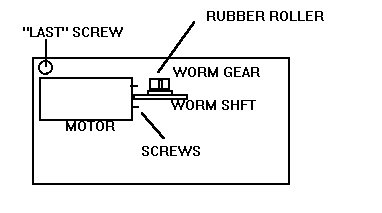 Tape
Head
Tape
Head
The head is apparently glued into place and no adjustment is necessary or
even possible. Clean it with a soft cloth. Inspect it for wear; however,
my guess is that at this extremely low bit density, even a somewhat worn
head will probably work alright as long as the mechanism is in good order.
Personally, I don't think that you will ever have to use the "cleaner" card
unless you really use the calculator daily.
Spring Replacement
You will probably not have to do this unless you lose one or there has been
a leak and they have been eaten away. There are no spare parts available.
I made replacements from 0.005 brass shim stock cut with scissors. Shape
them as below. The top of the curve should go above the edge of the card
by "a hair". Do not be tempted to live without them; they are critical to
the proper alignment and smoothness of the reader. Note the small upswings
at the ends that help lock the spring in place. I did this with a plier/cutter.
I'd like to give you exact dimensions, but mine were reduced to crumbs.
 Pinch
Wheel Replacement
Pinch
Wheel Replacement
There are no spare parts. If your pinch wheel is disintegrated (apparently
most are), loose, or gummy, you are going to have to make a new one. Fortunately,
this is not as bad as it sounds. Through tremendous research (and EXTREME
luck), I have discovered that FDA-approved vinyl (not polyethelene) tubing
commonly sold for hooking up refrigerator icemakers has almost the same ID
and OD as the original wheel (and remember, I couldn't measure mine, as it
had turned to dust). Tubing sold for model airplane gas lines may also work.
I suspect that the original material was live rubber. This vinyl material
should last decades - and I intend for my calculator (and so did HP - read
the manual) to last as at least as long as I do.
So, obtain about two feet of this material (it's only about 12 cents a foot).
Sand the tubing with 1000 or 600 grit sandpaper longitudinally just so that
it is no longer shiny. This will provide "tooth".
Because the OD is a bit large and the ID is not quite small enough to prevent
spinning, you will have to heat up the tubing in an oven very carefully and
stretch it slightly so that the final result will have an OD the size of
the shoulder of the worm gear (see below). This means that you want to make
it slightly SMALLER than this shoulder. Use the oven - using a flame or cigarette
lighter will result in uneven heating and the ID and OD will not wind up
concentric, yielding a lumpy wheel which will not work or at best cause the
mechanism to sound awful. Beleive me, I know, I did this several times; you
don't have to. Strangely, the reader works with a "lumpy" (variable-speed)
wheel, because the magnetic patterns put down are self-clocking and not dependent
on card speed (within reason).
 So,
make the "wheel". Cut with a brand new razor blade as squarely as possible
AFTER the hose has cooled, possibly put it in the refrigerator and let it
get stiff (straight). Make the wheel not wider than the length of the shaft,
but make it as wide as possible. The diameter of this wheel is ABSOLUTELY
critical to a proper repair. The vinyl does not "give" as much as the original
live rubber did, and therefore is even more sensitive to the OD than was
the original material.
So,
make the "wheel". Cut with a brand new razor blade as squarely as possible
AFTER the hose has cooled, possibly put it in the refrigerator and let it
get stiff (straight). Make the wheel not wider than the length of the shaft,
but make it as wide as possible. The diameter of this wheel is ABSOLUTELY
critical to a proper repair. The vinyl does not "give" as much as the original
live rubber did, and therefore is even more sensitive to the OD than was
the original material.
You may be able to tweek the ID/OD larger by putting shrink tubing (the
polyolefin type, not the black stuff at Radio Shack) on the shaft (shrunk,
of course, carefully) and then the tubing. I feel that tape may yield "lumps"
at the seam. I have done this operation sucessfully with and without the
shrink tubing; however, I feel that the tubing might give a better "grip"
to the shaft. Do not be tempted to glue between the shaft and rubber; if
you do this right, the compression of the hose will suffice and in fact might
spin if a card is held or jammed, which is good. I had also considered scoring
or sanding with 80 grit sandpaper on the shaft to give it some bite, but
this will not be necessary if this procedure is followed properly.
Put the assembly back into the card mechanism, and use the pin to set the
gear. You might consider "touching up" the nylon pin before reinstallation
with 1000 grit sandpaper JUST ENOUGH, AND NO MORE to flatten any nicks
you made in it while removing it. Don't try to "remove" the nicks, they won't
hurt - just try to remove the burring.
Last Resort
If and only if you find that you did everything right, that the assembly
is clean, that the gear is free the rubber is the right size, your springs
are formed correctly and in place properly, and your card reader still does
not work well, even after passing the "slide test" (See severe damage, below),
check to see if the motor spins but the shaft does not; if this is the case,
then the "clutch" is worn or disintegrated. This is also irreplaceable.
Remove the motor with a very small screwdriver. The shaft separates from
the motor.
If the nylon insert inside the shaft is NOT disintegrated, take a 1/16" x
1/16" square of 1000 grit sandpaper and place it beween the shaft and motor,
and stuff the motor's shaft and the sandpaper (grit facing the motor) square
into the worm shaft so that no paper remains visible. This will cause the
clutch to slip a great deal less, at the potential cost of defeating the
purpose of the clutch. Having the motor "jam" with this in place may damage
the motor or calculator wiring, and in fact, may cause the wiring to get
hot enough to smolder. This is why I feel that this is a last resort; if
you do everything else properly, this should not be needed except in truly
extreme cases.
If and only if the shaft is disintegrated, put as much of the disintegrated
part that you can back in the shaft and use gel-type Superglue (tm) very
sparingly to fill the area. Note that the idea there is NOT to glue the shaft
to the motor. Immediately reassemble the motor to the mounting before
the glue dries, so that the relationship between the worm gear and roller
gear will be proper before the glue sets.
The motor is a super high-quality motor, and in this application, if not
damaged by external causes, it will probably outlast you.
Bad Noises
You may be able to get rid of bad vibration / noises from the card reader
by turning the pin or moving the pin that holds the gear up or down. If noises
persist, either the clutch is slipping or you have made your wheel too big.
Small wheels simply cause the cards to slip.
Reassembly
Reassembly is, of course, the opposite of disassembly. Don't overtighten
any screws. If you do, and strip the plastic, fill the hole with 2-part epoxy
and allow it to "kinda" dry (the time involved will depend on the type of
epoxy). Then, use the screw to tap into it. Remove the screw and allow the
epoxy to completely dry. Do not use Superglue for this purpose.
"Severe" Damage
Most of this knowledge was acquired from my repair of an HP-67 in which the
19-year old Ni-Cds had leaked/outgassed and damaged the plastic of both the
middle plastic assembly and the card reader. The battery leads were flaking
gold dust. Here's how I repaired it (and it now works very well, including
the card reader, 100% read/writes). Since then, I have repaired two more.
1. Complete disassembly. Card reader assy removed (power wiring to motor
removed). middle plastic assembly cleaned with toothpaste and a toothbrush.
1000 grit sandpaper JUDICIOUSLY used on both mounting surfaces of card
reader/middle plate to glasslike finish.
2. Card reader face VERY jusiciously sanded, 1000 grit; edges and guides
touched up with NEW razor blade, as shown below. This was the only way this
assembly could pass the "slide test", in which the card should with no springs,
wheel, or nylon parts installed fall through the calculator with the card
reader assembly mounted to the calculator.
 3.
Rubber wheel totally disintegrated, replaced. Worm gears oiled with THE DROP
AT THE END OF A PIN of machine oil as shown below. Oil was wiped up before
proceeding. The smallest amount of oil on the rubber wheel, cards,
or tape head will render them unusable.
3.
Rubber wheel totally disintegrated, replaced. Worm gears oiled with THE DROP
AT THE END OF A PIN of machine oil as shown below. Oil was wiped up before
proceeding. The smallest amount of oil on the rubber wheel, cards,
or tape head will render them unusable.
4. Tape head had to be scraped clean with a new wooden pencil (battery
leakage/corrosion). However, the gap itself was perfect!
5. with a PENCIL eraser, the gold contacts on the keyboard/display board
that mate with the gold fingers of the card reader were cleaned.
6.. The "clutch" treatment was necessary (see above).
7.. My card reader springs had actually been eaten away and I had to guess
at the original shape; all that was left was "blue crumbs" (copper oxide
or sulfate, I think).
Restoration of Pad Printing
My pad printing was about 50% off (that is, the blue and yellow legends under
the keys). Rubbing the grime off of the front of the calculator with 409
took even more off. I do not think that this is normal; either my surface
was not properly prepared when the calculator was made or the outgassing
of the NiCd's had some chemical effect on the paint.
Needless to say, this was very bad.
I considered using rub-on lettering with a clear matte overspray. Firstly,
this is getting unobtainable, with computer-based lettering having diminished
interest in this material quite a bit. You would be lucky to get 8 point
Helvetica (which is a bit too big) in white. 6 point, and italics, forget
it. Colors? You've got to be kidding, much less the "right" color. Special
symbols (square root?). No.
I tried to use 8 point Helvetica (again, a hair too big), and then color
it with a marker, but my results were disapointing as I am not a modelmaker
and I didn't have a fine enough touch to get the lettering "right" from character
to character, and the size was not quite right anyway.
So, I used MS Word to create damn near perfect artwork for a rubber stamp
shop. But the stamps were not perfect, and the type of magic ink / paint
I needed was untobtainable. Ordinary paint didn't work. The stampmaker suggested
extremely expensive two-part epoxy ink, but at this point I wanted to cut
my losses.
So, I gave the artwork for a special printer to create
LetrasetTM-like
rub-on letters. This was very, very expensive. I discovered that my "stock"
lettering looked "too" good; that is, the lines were straighter than the
original padprinting could be, so I did my best to duplicate the effect by
printing on very subtly-textured paper, from which a negative was shot and
the lettering was made.
Since I couldn't exactly match the color or typeface, I removed my
remaining lettering. Creating the file took very considerable effort as I
had to make a few of the characters with a Truetype fontmaking tool that
I have.
I have some extra sets left, and I'd consider selling sets to people in order
to partly recover my costs, not to mention my effort. But be aware that the
font and colors are not perfect, and this is an all or nothing replacement
for the most part. If your pad printing is pretty good, it might be best
to leave well enough alone.
I would appreciate it if owners of 35/45/55/65/97 calculators could send
me good photocopies of the fronts of their calculators or at least good copies
of manual pages; I may do all the lettering for the series and have the colors
PMS-matched (for exact color) if there is enough interest.
Now again, it is not perfect; there are a few very subtle differences between
this and the real artwork, but no one would notice them unless they put the
artwork from a "new" HP-65/7 next to it, and then I think that they would
say that my artwork was better - there are a few "whoopses" on the HP artwork
if you examine it very closely (the blue 's' under the E+ key is too low,
which may be mathematically correct but not very aesthetic). Only a really
serious HP calculator geek (i.e., myself) would notice this difference. If
you want to make it just like HP'd, you can adjust the rub-on height.
You must disassemble the calculator and tape the upper shell down during
this process, being careful not to adhere tape to the vacuum-plated chrome
bezel. I attempted to disassemble the heat-welded parts of the upper calculator
shell, which would have made this still easier, but I heard a groan from
the plastic and gave up on that idea. I got the heat welds, but it is possible
that some type of glue was used in the assembly. Don't press your luck.
I oversprayed the results (just on the keypad! Use masking tape so that
ONLY the black keyboard area will be sprayed! VERY LIGHTLY! I MEAN,
ONE QUICK PASS AT A TIME! PRACTICE FIRST ON NEWSPAPER!) with a
matte clear spray (usually used to protect artwork, you can
find this in an art store) that I had previously determined to be compatible
with both my artwork and calculator bezel. (tested on the back of the
plastic). NEVER start spraying on the object you are trying to protect. Use
only the smallest amount required to protect your work; using too much will
make it "soft", prone to craze, and also may give the calculator front a
whitish appearance. God knows what thinner will do to the plastic if
you screw up and have to take the whole thing off. Don't find out.
The can said "dry in 15 minutes"; not true. It was as hard as it
would get in about a day. Ya waited maybe 20 years for this moment; so, wait.
Chrome Surround
David Hicks, Curator of the Hewlett-Packard Calculator Museum at
http://www.teleport.com/~dgh/hpmuseum.html, suggests that silver paint, carefully
applied, can do wonders. I used a silver Testor's paint pen, available at
K-Mart, with very good results on a heavily-worn HP35. But note, that the
ultimate durability of this fix is not very good, unless you overspray it
with clear (after allowing it to dry for a day), masking the rest of the
calculator. What makes the chrome look bad is generally that it slightly
overlapped the edges where it was applied; if you duplicate this, your calculator
will look pretty darned new!
Common places for the chrome to wear are above the on/off switch, the lower
lip, and the corners at the bottom front. The early HP-35's had a double
chrome bar above the on/off switch; I took this off (it was damaged) with
rubbing compound entirely, and then, after shaking the heck out of the pen,
replaced it with one straight-shot line. This is an extremely high-wear area
- just putting the calculator in the case rubs hard against it. That is why
the later models don't apparently have this double bar.
If you make a mistake, Testor's Enamel Thinner will remove the paint without
damaging the plastic. If you must use another thinner, don't use "hot" thinner
that might damage the plastic. Test on the inside of the calculator first!
I suppose that if you were totally insane (at least more so than I), you
could have this done by a company that restores old car parts; the "chrome"
in car interiors made after about 1968 is done with a quite similar process.
God knows what this would cost!
Back Label
I would appreciate it if anyone would photocopy the back plate off of the
35/45/55/65/67/70/80/97. I have a process that will yield something very
similar to the original.HP-97 Addendum
The HP-97 is basically an HP-67 with a printer. The card reader mechanism
is the same as the 67's with a different mounting and interconnect. The 97
I just repaired had two problems:
1. Card reader didn't work, what else is new
2. The plastic piece for the paper tape was broken.
Disassembly
Remove the battery pack first. This pack holds a lot of current, so make
certain that you do not lay it where the tabs could short against any metal.
The 6 screws at the bottom of the case are all that holds the calculator
base together; there are no hidden screws under labels. Use the proper
screwdriver; a previous owner of my 97 did not and stripped a screw head,
which I had to drill out.
If you have a broken plastic bezel holder (actually part of the printer
subassembly) it is likely that the missing plastic piece has fallen in the
calculator; look for it and do not lose it if found.
The black plastic backbone is held with similarly-sized screws. When removing
the backbone from the upper part of the case, separate the gold fingers at
the lower edge from the PCB. The paper advance switch is connected with 3
wires; don't rip them out.
It is very unlikely that you will ever have a problem with the keyboard on
the -97, as it was built to last the ages. I wouldn't fool with it other
than to clean it. A toothbrush and 409 works well to get grime out from the
on/off, etc, raised lettering.
Card Reader Removal/Replacement
The reader is on a "tripod", and internally is much like the 67's described
earlier in the document. When removing the reader, note where in the "slots"
your three screws were. Mine were all in the middle, but perhaps this might
be peculiar to my case. The repair method for the card reader is quite similar
to the 67's, but if you remove the motor, you can remove the worm gear and
rubber without disassembling the "sandwich" itself, assuming there is no
battery leakage damage.
I did not have this option, as my original rubber wheel had gummed up the
nylon roller and several nylon balls. AGAIN, DON'T LOSE ANY PARTS. WORK
CAREFULLY!! Do NOT mess with the gold finger assembly or its adjustment
screws; it has very sensitive adjustments that you might never get right
again.
 The
"ribbon cable" is old, obviously, and much more delicate than most modern
cables. GENTLY pull out one corner at a time about 1/8", back and forth,
till it comes out.
The
"ribbon cable" is old, obviously, and much more delicate than most modern
cables. GENTLY pull out one corner at a time about 1/8", back and forth,
till it comes out.
It is very convenient to desolder the red and black wires from the PCB atop
the card reader (marking, of course, which you pulled off from WHERE), and
touch them to an HP-35/45/55/65/67 battery pack to verify that your "wheel"
will pull a card through the reader well. DON'T use the 97 battery pack
for this purpose. I think it's voltage is too high. This means that you
can avoid reassembling the entire calculator to test out your new wheel.
If you reverse the polarity to the motor, the card will be spit out and not
pulled in. Avoid doing this as there is a tantalum capacitor on the motor
that reduces electrical feedback noise from the motor. This capacitor
will be damaged if polarity is reversed for more than a short length
of time. They generally short dead. Fortunately, you can get replacements
from electronics stores fairly easily. Value is not really critical, just
get a tantalum cap of about the same size, and note the dot that denotes
(+) and which tab on the motor that it connects to before removing it.
Really try to get the wheel diameter right on the first shot before reinstalling
the ribbon cable and reassembling the calc; I don't think that the ribbon
cable can survive many retries.
When reinstalling the ribbon cable, note that there is some sideways "slop";
get the fingers lined up square with the fingers in the connector. put in
one edge first at about a 20 degree angle, then work in the other edge.
Repair of Clear Plastic Paper Tape Guide/Blade
The right edge of my clear plastic bezel's holder was broken, as mentioned,
and I found it in the calculator itself. It was repaired with gel-type Superglue
and I feel that it is as good as new (but I would recommend carefully ripping
the tape anyway). I hope I am not insulting your intelligence (and you must
be intelligent if you like HP calculators!), but a review of Superglue:
1. Use AS LITTLE AS POSSIBLE. I did this fix with perhaps 2 ball-point pen
balls worth of this glue.
2. The idea is NOT to use it as a filler. If plastic is distorted, sand the
pieces with a nail file to get the distorted section flattened. This type
of plastic doesn't distort much, though.
3. Don't beleive "dry in X". Wait 12 hours. It really takes that long to
acheive maximum strength. Strength is important here as you will be pulling
and cutting the tape with this bezel.
HP-97 Battery Pack
I haven't taken mine apart yet, so I cannot tell you exaclty what type of
NiCd's to buy; the pack undoubtedly comes apart much as does the handheld
classics. These packs are still available from EduCalc also.
Paper Tape Source
You should strive to use paper tape designed to work with the -97. Thermal
printer printheads are actually assemblies of transistors that heat up and
cool down quickly, making what amounts to "invisible ink" on the paper visible.
The printhead is in intimate contact with the paper at all times; therefore,
to reduce wear on the head, the paper is smooth and shiny. NEVER, NEVER
run ordinary plain paper tape through this type of printer under any
circumstances (incidentally, this holds true for your fax machine also, if
it uses thermal paper).
I got my paper from Office Depot, and the paper is made by NCR. HP is not
specifically mentioned in its compatibility list, but the results I get are
superior to the "blue" paper that came with HP's and TI''s. If anything,
the NCR paper seems even smoother, so this is not a concern.
Gee, I wish I Had...
I now have 3 HP-67's, which is more than enough. But I know that HP collectors
generally don't sell, they trade. That's why I got them.
I might consider trading one, restored by me, for:
1. An HP70 or 80.
2. An HP-65 even with bad card reader. Maybe cash in addition.
3. An HP-55. This seems weird, but I really like the idea of a timer.
I am also interested in other early, LED/flourescent (not liquid crystal)
non-HP calculators, even those from the Dark Side (TI), notably:
Commodores
Craigs
Bowmars
Canons
TI SR-10
Busicoms
MITS
Sinclairs
Almost any scientific LED calculator
They don't need to work. Please email me with what you have and what you
want for it.
Future Projects
1. I am very aware that quite a few HP Classic owners do not have AC adapters
for their calculators. I am trying to make the next best thing: a charging
station like the old HP accessory. This will be made from commonly available
parts like wood and Radio Shack stuff.
2. I am getting an HP-67 in that has an electronic problem in the power supply;
I have obtained some schematics which I beleive to be similar to all HP classic
DC-DC converter circuits and I expect to be able to repair it and document
it for you.
3. I am getting an SR-52 in with a bad card reader. This will also be documented.
 If
originality is important to you, note the location of the labels and printing
on the "skins" of the old NiCd's. Then, take a new single-edge razor blade
and remove the skins of the old NiCd''s in such a manner that your cut will
be in the plane of the battery pack, so it won't show. You can put these
over your new NiCd's. The pressure of reassembly should hold them solid without
any need to glue. Duplicate the circuit by soldering as shown above.Keep
the tabs as short and as close as possible to the battery. It is advisable
to put the batteries in one half of the holder and "test fit" while you work.
Take care not to melt the insulation wrapper on the batteries. Do not pull
excessively on the battery tabs, as they are spot-welded. Soldering to the
battery itself will prove very difficult and may hurt the battery (theoretically,
it could even explode from overheating). Check your work for shorts. You
should be able to measure some voltage between the long metal connector
strips.
If
originality is important to you, note the location of the labels and printing
on the "skins" of the old NiCd's. Then, take a new single-edge razor blade
and remove the skins of the old NiCd''s in such a manner that your cut will
be in the plane of the battery pack, so it won't show. You can put these
over your new NiCd's. The pressure of reassembly should hold them solid without
any need to glue. Duplicate the circuit by soldering as shown above.Keep
the tabs as short and as close as possible to the battery. It is advisable
to put the batteries in one half of the holder and "test fit" while you work.
Take care not to melt the insulation wrapper on the batteries. Do not pull
excessively on the battery tabs, as they are spot-welded. Soldering to the
battery itself will prove very difficult and may hurt the battery (theoretically,
it could even explode from overheating). Check your work for shorts. You
should be able to measure some voltage between the long metal connector
strips.
 You
want to make ABSOLUTELY CERTAIN that the LOWER prong receives +, and the
upper prong receives -. Orient the battery pack and test fit it with the
calculator OFF. If you have + at the BOTTOM, you are OK. ABSOLUTELY DO
NOT OTHERWISE PROCEED. CORRECT YOUR WIRING MISTAKE.
You
want to make ABSOLUTELY CERTAIN that the LOWER prong receives +, and the
upper prong receives -. Orient the battery pack and test fit it with the
calculator OFF. If you have + at the BOTTOM, you are OK. ABSOLUTELY DO
NOT OTHERWISE PROCEED. CORRECT YOUR WIRING MISTAKE.
 The
keys are behind a frame that holds an anti-spill sheet of plastic. Both parts
are keyed to go on only one way properly, so observe this key. Remove the
frame and sheet. My plastic sheet had a hole under the period key, so I patched
this with a very small piece of tape. Spill the keys into a dish or coffee
cup, fill enough to cover the keys with water and about 75% Formula 409.
Clean the keys individually with a soft cloth. The keys are double-shot molded
(and the black front legends seem to be invulnerable); there is no danger
of the legends coming off. The switches can also be cleaned; do not lose
their gold components. Note that the flat side of the gold slide switches
go towards the FRONT of the calculator, and that the switches' OPEN sides
go towards the BOTTOM of the machine. You may notice that some gold surfaces
seem "wet". This is not leakage; it is silicone, still there from the factory!
Leave it there.
The
keys are behind a frame that holds an anti-spill sheet of plastic. Both parts
are keyed to go on only one way properly, so observe this key. Remove the
frame and sheet. My plastic sheet had a hole under the period key, so I patched
this with a very small piece of tape. Spill the keys into a dish or coffee
cup, fill enough to cover the keys with water and about 75% Formula 409.
Clean the keys individually with a soft cloth. The keys are double-shot molded
(and the black front legends seem to be invulnerable); there is no danger
of the legends coming off. The switches can also be cleaned; do not lose
their gold components. Note that the flat side of the gold slide switches
go towards the FRONT of the calculator, and that the switches' OPEN sides
go towards the BOTTOM of the machine. You may notice that some gold surfaces
seem "wet". This is not leakage; it is silicone, still there from the factory!
Leave it there.
 LED
Lens
LED
Lens
 Note
that "blobs" on the bottom may cause problems in reassembly, as the tolerances
in the "sandwich" are really tight. So, overdoing the bottom is almost as
bad as overdoing the top.
Note
that "blobs" on the bottom may cause problems in reassembly, as the tolerances
in the "sandwich" are really tight. So, overdoing the bottom is almost as
bad as overdoing the top.
 One
the rear of the keyboard backing plate, there is one screw on the upper left
corner of the card reader assembly. Remove it. Note that this screw like
all card reader screws is shorter.
One
the rear of the keyboard backing plate, there is one screw on the upper left
corner of the card reader assembly. Remove it. Note that this screw like
all card reader screws is shorter.
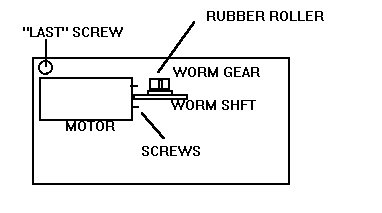 Tape
Head
Tape
Head
 Pinch
Wheel Replacement
Pinch
Wheel Replacement
 So,
make the "wheel". Cut with a brand new razor blade as squarely as possible
AFTER the hose has cooled, possibly put it in the refrigerator and let it
get stiff (straight). Make the wheel not wider than the length of the shaft,
but make it as wide as possible. The diameter of this wheel is ABSOLUTELY
critical to a proper repair. The vinyl does not "give" as much as the original
live rubber did, and therefore is even more sensitive to the OD than was
the original material.
So,
make the "wheel". Cut with a brand new razor blade as squarely as possible
AFTER the hose has cooled, possibly put it in the refrigerator and let it
get stiff (straight). Make the wheel not wider than the length of the shaft,
but make it as wide as possible. The diameter of this wheel is ABSOLUTELY
critical to a proper repair. The vinyl does not "give" as much as the original
live rubber did, and therefore is even more sensitive to the OD than was
the original material.
 3.
Rubber wheel totally disintegrated, replaced. Worm gears oiled with THE DROP
AT THE END OF A PIN of machine oil as shown below. Oil was wiped up before
proceeding. The smallest amount of oil on the rubber wheel, cards,
or tape head will render them unusable.
3.
Rubber wheel totally disintegrated, replaced. Worm gears oiled with THE DROP
AT THE END OF A PIN of machine oil as shown below. Oil was wiped up before
proceeding. The smallest amount of oil on the rubber wheel, cards,
or tape head will render them unusable.
 The
"ribbon cable" is old, obviously, and much more delicate than most modern
cables. GENTLY pull out one corner at a time about 1/8", back and forth,
till it comes out.
The
"ribbon cable" is old, obviously, and much more delicate than most modern
cables. GENTLY pull out one corner at a time about 1/8", back and forth,
till it comes out.