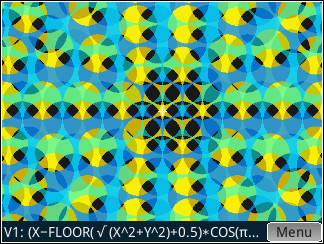| Re: HP Prime Graphic Demos? Message #11 Posted by Joe Horn on 20 Oct 2013, 11:09 p.m., in response to message #8 by Matt Kernal Ooh ooh, be sure to check 'em out again with your Prime set to the "Dark" Color Theme (page 2 of Home Settings). Some colors get interesting. For example Plot #11 usually looks like this:
... but in the "Dark" color theme, it looks like this:
As you can see, it's not just a color negative. I can't figure out when and how the colors are changed. Check out the change in plot #1 for a real puzzler. |